Warcraft 3 Reforged Customkeys Download: Easy Guide (2020)
While many different tools exist to use hotkeys for WC3 and Dota 1, the most are broken, so I created this ultimate resource: This article is the only resource you will ever need. 😉
It basically works the same for classic WC3 and for Reforged.
Let’s start: You should be able to setup everything in under 5 minutes!

Content
Chapter 1: Why do I need Customkeys
for Warcraft 3?
Let’s put some light on this question and highlight the real game-changing benefits you can gain to improve your skill, APM and overall flexibility in Dota 1 and Warcraft 3!


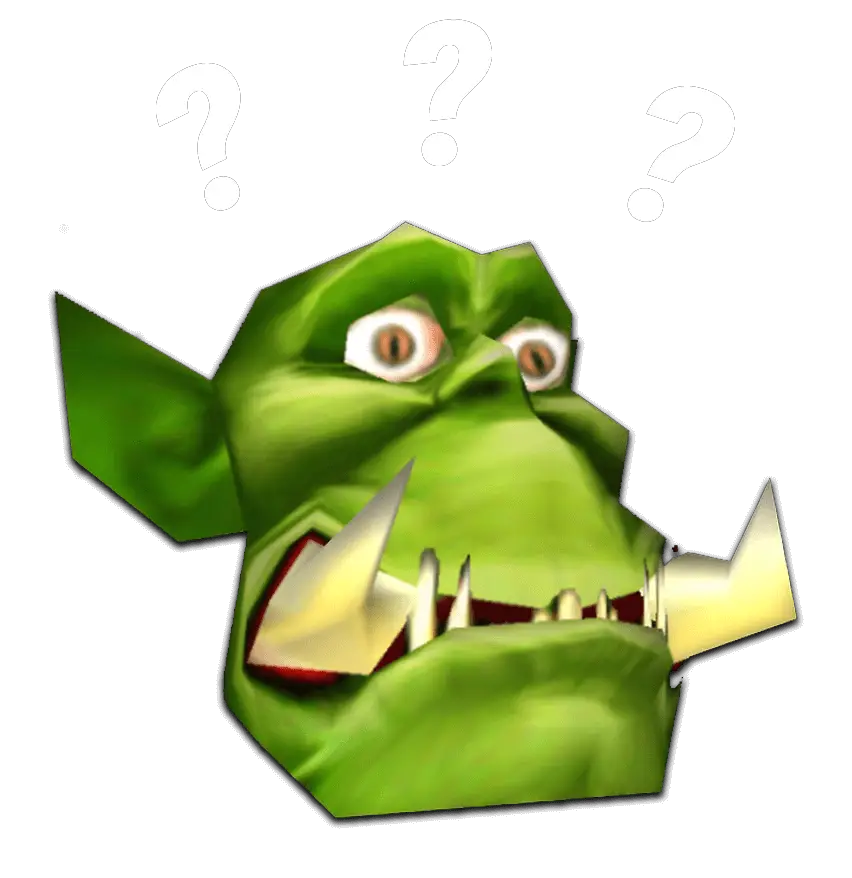
What are Warcraft 3 Customkeys?
Yes Customkeys are key to victory! But hey first of all, for all new players and to shut down any confusion: What are Customkeys for WC3?
Custom hotkeys change the key that you need to press for a specific spell, build or command in Warcraft 3 to the desired location, whether it’s on your keyboard, numpad or even a numerous key on your gaming mouse (new gaming mouses often got 5-10 extra keys!) 😉
These Customkeys can be a small tool, script or text file called Customkeys.txt that has to be placed in the Warcraft 3 files to make it running! Unfortunately, the Warcraft textfile is not capable of switching item hotkeys, but the cool thing is: This guide helps you to make this happen! 😉
Why Customkeys are important in Warcraft 3?
You need it because the standard warcraft 3 hotkeys are spread all over the keyboard, for example: with a human worker “build” is on b and “lumber mill” is on l – this makes it really hard to play games on a high level!
Unfortunately, our good old lovely Warcraft 3 does not have any smart solution to edit these internally inside the game. But because of the high request of Warcraft 3 ladder players and Dota 1 gamers, tons of solutions grew up to exactly match this issue! Help is here guys, enjoy! 😉
Update: For Reforged it’s the same, you can use the grid layout ingame, but you still can use your own Customkeys.txt which gives you much more options for customization.
Chapter 2: Which Customkeys
options do I have?
The problem here is that they always act in the grey zone and it’s important that Blizzard is not treating the tool as a hack. But by updating their policy and compatibility with each patch, these tools often stop working. Check the table to make the right choice! 😉


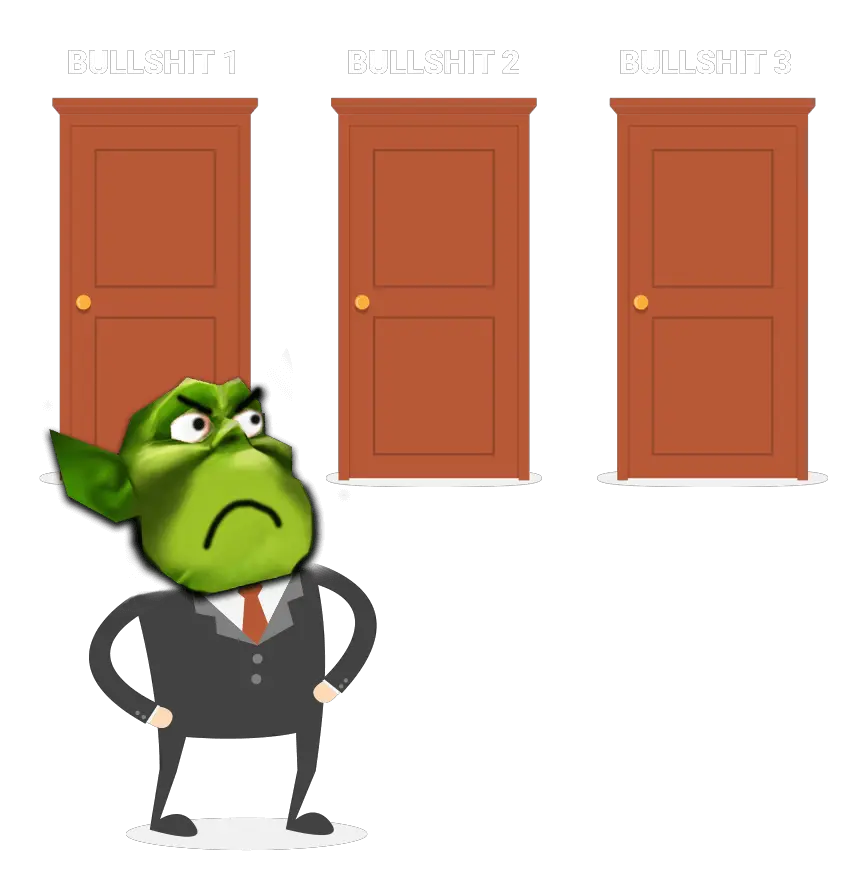
List of all Warcraft 3 Customkeys Options:
So what you will get here, is a list of all hotkey tools that are available. Some are outdated and will not work fluently anymore with the new Warcraft 3 Patches.
I recommend to use the solution in Chapter 3, that means a Customkeys.txt ready to download file in combination with an AHK (Autohotkey Tool) script for the item hotkeys. That’s easy! 😉
For everyone else who want to discover the old library, here are all the Warcraft 3 hotkey tools I have ever added in the past years:
WC3 Hotkey Tools I recommend nowadays:
| AutoHotkey + Customkeys | Recommended Go to Chapter 3 |
| Warkeys | Only recommended for some cases |
| QWER Hotkeys (old) | Not recommended anymore |
| YXCV Hotkeys (old) | Not recommended anymore |
| QWER for Dota (old) | Not recommended anymore |
| RGC Warkeys | Not recommended anymore |
| Keycraft | Not recommended anymore |
| Config.Dota file (QWER) | Not recommended anymore |
| Dota Hotkeys (Inventory Hotkeys) | Not recommended anymore |
| Wc3isk2 (Inventory Hotkeys) | Not recommended anymore |
| Dota Allstars Editor (for config.Dota) | Not recommended anymore |
| AucT Hotkeys Tool (Multi Key Bind) | Not recommended anymore |
| Dota Customkey Web App (external link) | Not recommended anymore |
Chapter 3: Step by Step Customkey + Itemkey Installation
You have two options one super simple customkeys copy for perfect keys (solution 1) or customkeys+item hotkeys (solution 2).
I recommend the second solution, so that you get the perfect setup for your game. 😉


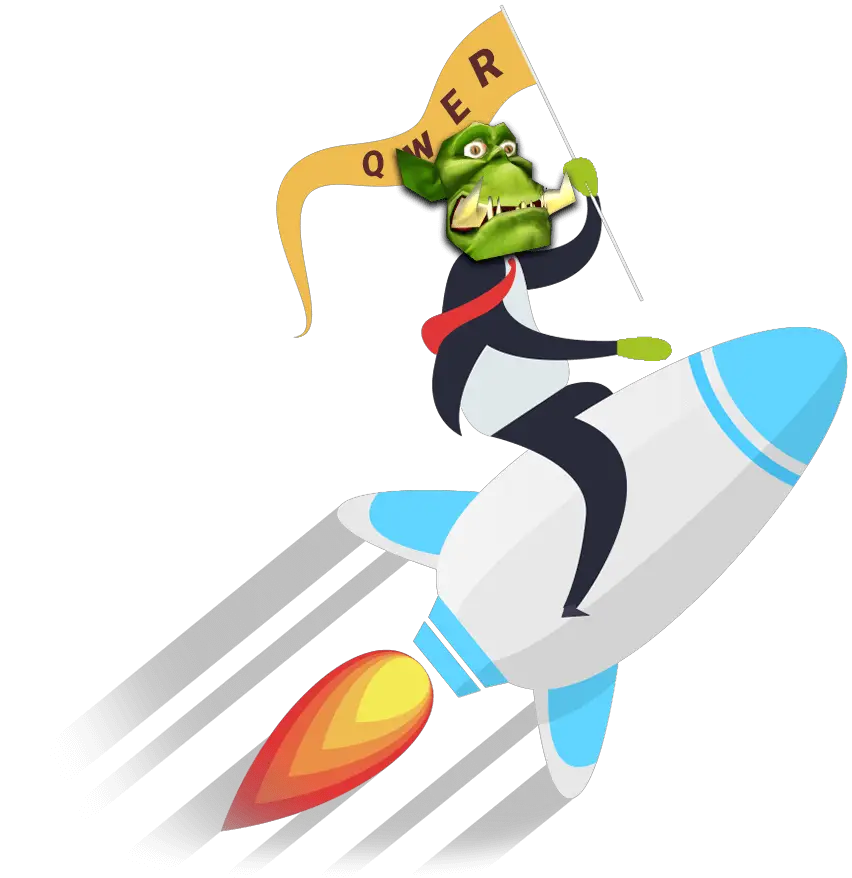
Solution 1:
Simple Customkeys.txt Download

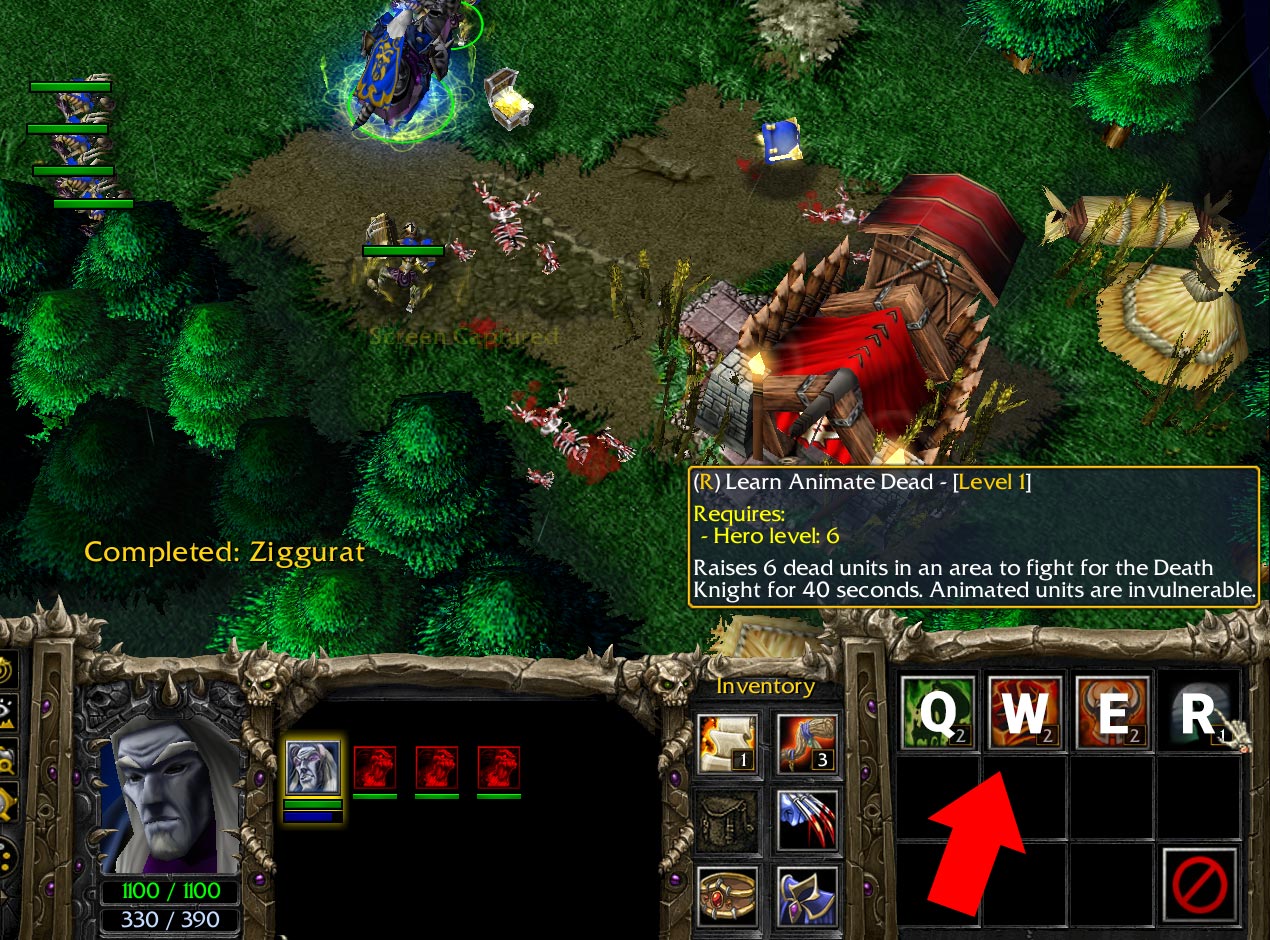
Steps you need to do:
- Download a Customkeys.txt file:
Warcraft 3 Customkeys.txt Download:
Warcraft 3 Reforged Customkeys (QWEASZ) English best Download Warcraft 3 Reforged Customkeys (QWER) German Download Warcraft 3 Reforged Customkeys (AZEQSW) French Download Dota 1 Customkeys.txt Download:
Dota 1 Customkeys (QWEASZ) English Download - Place the Customkeys into the correct Warcraft 3 path:
For WC3 Reforged:
C:\Users\username\Documents\Warcraft III Beta\CustomKeyBindingsFor WC3 Reforged (OneDrive users):
C:\Users\username\OneDrive\Documents\Warcraft III Beta\CustomKeyBindings - Check the box inside the Warcraft 3 Reforged gameplay settings.

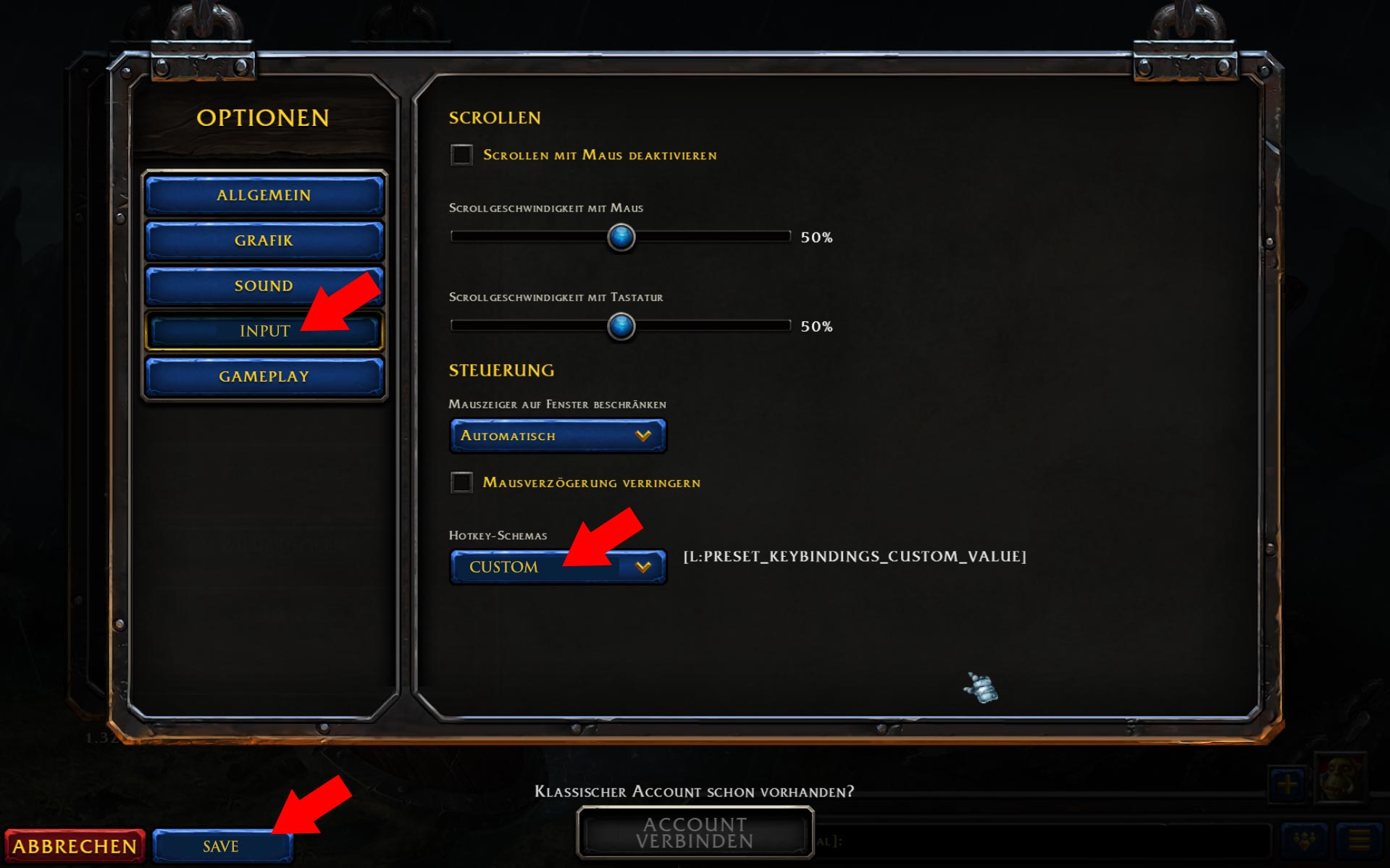
- That’s it! Restart Warcraft 3 and test the Customkeys in a custom game! 😉
Tip: Whenever a new Warcraft 3 Reforged patch gets released, check if your Customkeys are still working. You can find a list of all WC3 Reforged patches here.
Solution 2:
Customkeys + Item Hotkeys
for Warcraft 3 / Dota 1:
To get the full control over all hotkeys in Warcraft 3 a supporting tool is necessary to bring all modern features into the game. With Autohotkey any combination can be switched and configurated. Follow the steps below to simply set up Warcraft 3 item hotkeys.
- First of all complete solution 1 to profit from the basic Warcraft 3 customkeys. Then you are ready to add item hotkeys.
- Now download the AutoHotkey tool for Warcraft 3 here:
Warcraft 3 AutoHotkey Tool Filesize: 2.9 MB Download - Unzip the AHK tool and install the software on your computer.
- Now you need a Warcraft 3 AHK script:
Warcraft 3 Customkeys AHK File Download:
- Download your desired AHK script (I recommend the first one, which places all items on F1 – F6). Now copy the AHK script into your Warcraft 3 folder. That’s it! Now run the script with the AHK tool (it can help to right click “run as admin”).

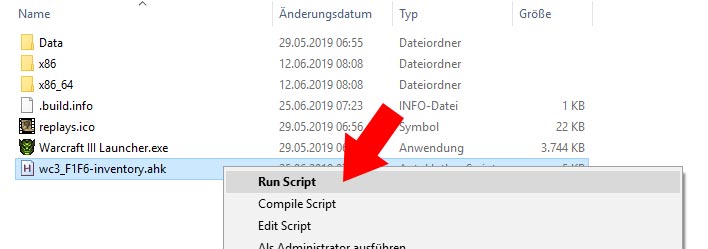
- Launch/Restart Warcraft 3 and test your new WC3 item hotkeys! Tip: Use the Warcraft 3 Cheats “warpten” to build fast and “whoisyourdaddy” to creep/level fast. Like that you can easily test the item hotkeys in a single player match!


- Extra Tip: Create a Shortcut on your desktop, so you don’t have to move to your WC3 folder everytime. Place it next to your Warcraft 3 launch button, so you will never forget to activate the item hotkeys. I also found this windows startup tutorial (external) to that you can add the AHK script to the windows autostart (it will be active automatically). 😉
That’s everything you need! For questions comment below and if you need more commands for the AHK scripts, read on! 😉
1. How to Change Single Hotkeys in the Customkeys.txt File?
I do not recommend doing this, it would be against the pattern: If everything is simply based on QWER-ASDF-YXCV why would you change something?
It’s better to let it how it is, to profit from the files we provide, so that they will always be the same if we update them and you download them again. 😉
If you still want to make single changes, for example to change they key for moving/surround, I recommend to use one of the tools from above like Warkeys.
While Warkeys and the other tools nowadays sometimes produce error codes, a simple setup of a QWER pattern is quite simple and can be done in 2 minutes.
- Just install Warkeys from chapter 2, run it, and create your desired pattern:

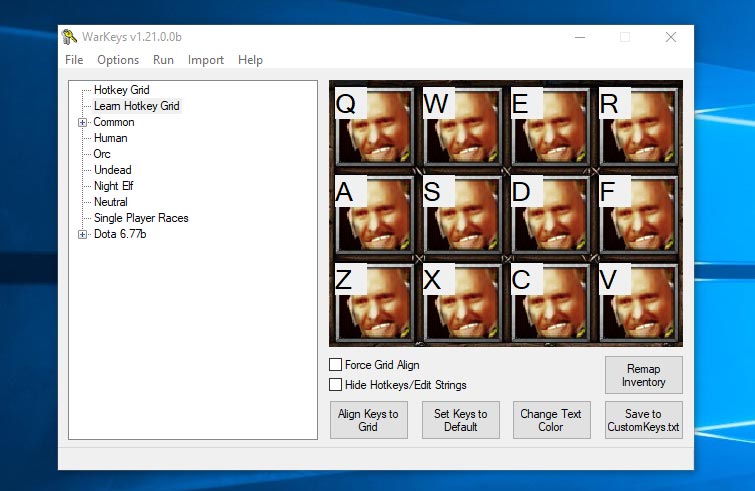
- Now you can make single changes, for example changing move/surround from z to g. To do this just double click the move key and click g.

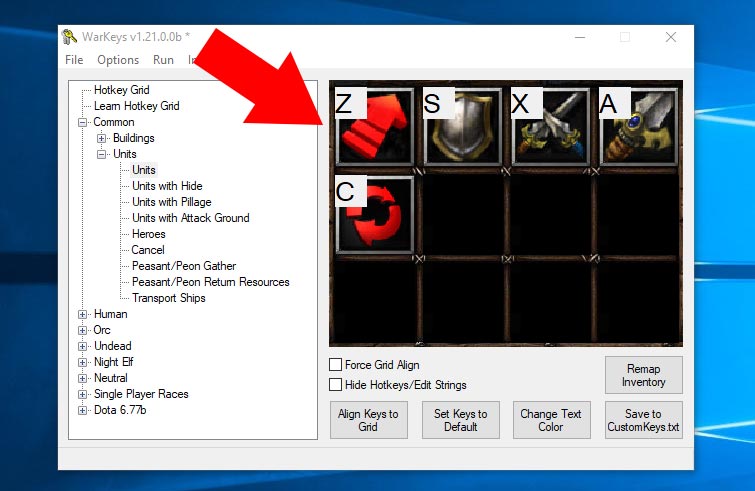
- Finally just click the button “Save to Customkeys.txt” and replace the file in your Warcraft 3 path. That’s it! 😉
2. How to change Single
Inventory Hotkeys in the AHK File?
Having the item slots on specific keys on the mouse or keyboard is an often requested question! It’s super easy to do, just follow these 3 steps:
- Rightclick on the AHK file you downloaded and click edit script.

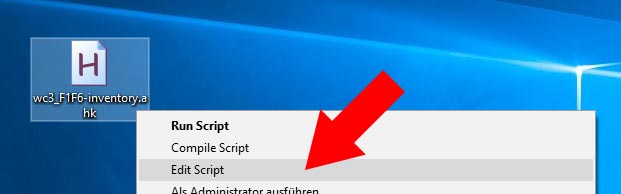
- Now locate where the item hotkeys are written down: Scroll down to where it says “Inventory Keys”:

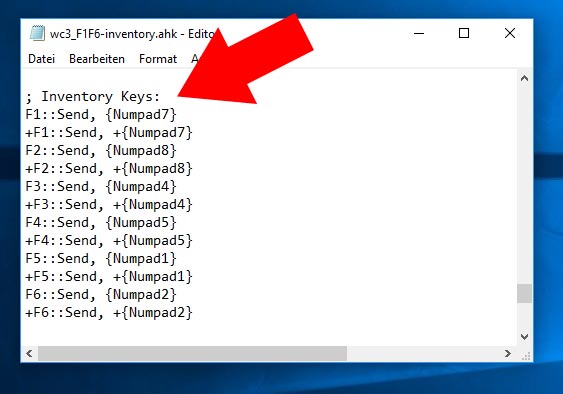
- Now make the change: For example you want Item slot 1 to be on your “mousebutton-4” or on “^”. To do this change both “F1” values to the new value “^”. That’s it! Now you can save it, run the script, restart WC3 and test the inventory hotkey! 😉


Extra Warcraft 3 Commands
for the Autohotkey Tool:
- Profit from cool quick messages, which are improving your gameplay especially for Dota 1, for example if you want to report a missing hero on your lane! 😉


- Swapping CTRL with spacebar can be useful for some people. 🙂 Copy the following code and and place it at the end of the AHK script:
Xbutton2::Numpad7 <--(extra mouse button) MButton::Tab <--(middle mouse button) Space::Ctrl (just read the last few lines of the script) - Research any action in Warcraft 3 that can be done automatically and bind it on a key. Just to give some inspiration: Opening Battle.net profiles, checking stats, pinging yourself, changing chat-channels and much more! ;)
- Combo-Casts: Is it possible to put 2-3 spells on one hotkey? Example: Click mousebutton 4 and your mountainking uses stomp, storm hammer and a mana potion at the same time.
It is possible, but I would not recommend it, because it could be reviewed as an unwanted advantage compared to the enemy by blizzard or the platform you are playing on. It's definitely possible if you want to try it.
That's it, Warcraft 3 friends! I hope you enjoyed the tutorial, if you have any feedback, improvements or questions, I am happy to see your comments! :)
And you know what? Once Warcraft 3 Reforged is out, hopefully setting up hotkeys will be much easier (it will be inside the Warcraft 3 client). This will change our life! ;)

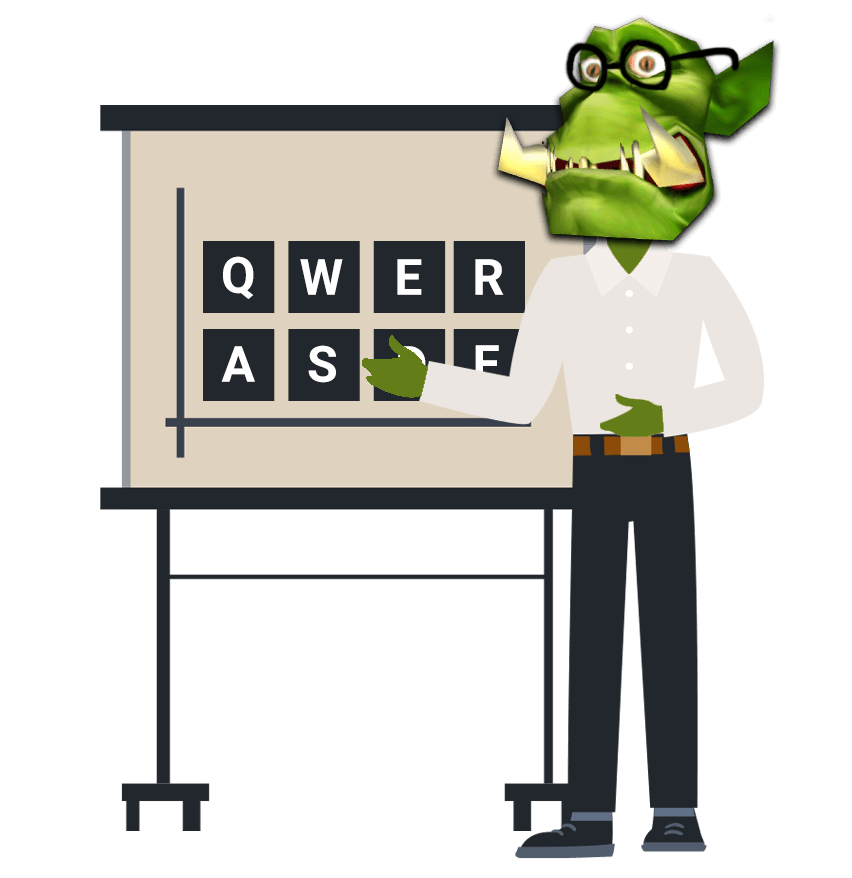

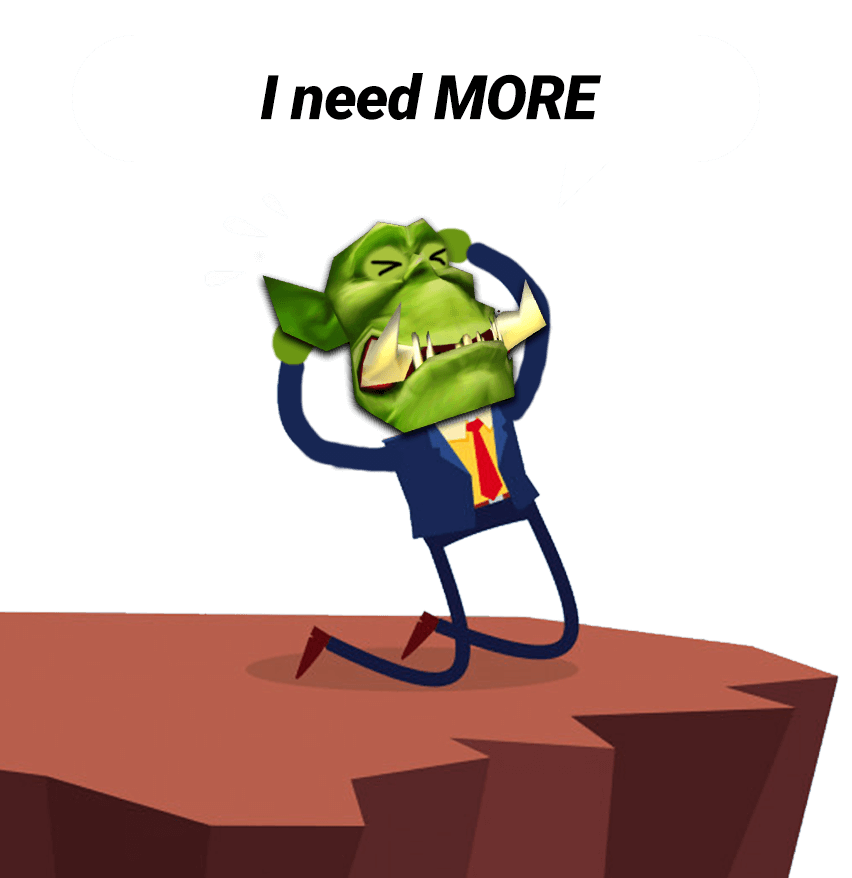
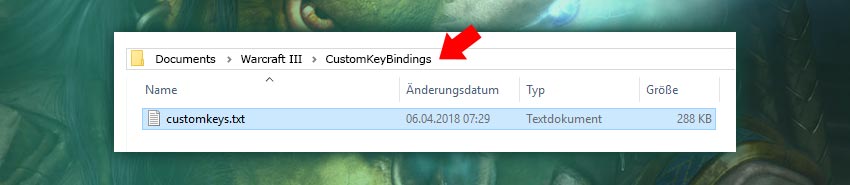
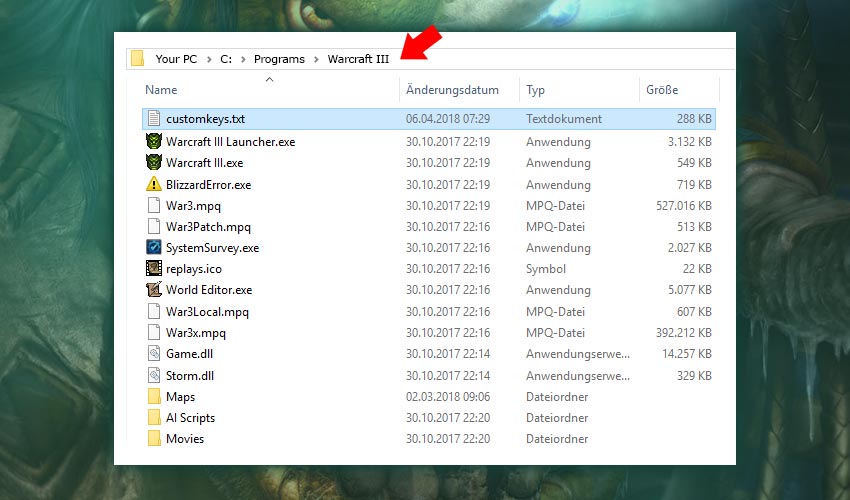
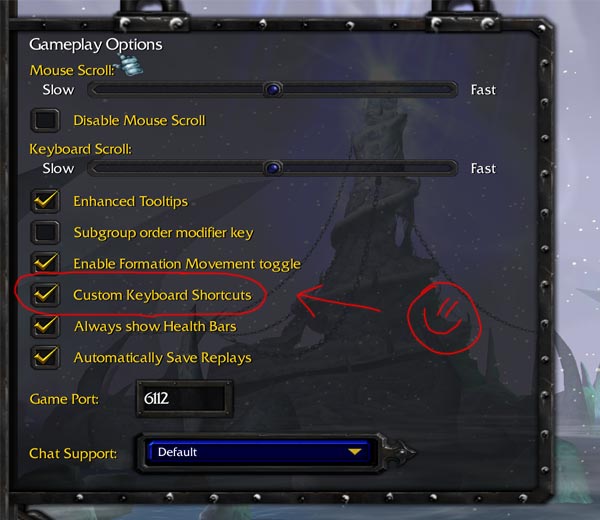
Bitte WARKEYS als download aktualisieren! Danke
Chapter 3. Why you changed the order of the spells? Flamestrike was first spell now it third?? Water elemental was second now it first?? Why you moved spells to top and commands to bottom? Why? Author was injured with virus from pro china?
Items hotkeys doesn’t work for me. I installed AHK, and downloaded the script and run it, but no changes in game.
Hmm… So after I press the keyboard short-cut for attack (lets say its “A”) the game asks me to select a target. I want to use my right-click button to select a target since the right-click is the button that does actions. I want my left-click to be only for selecting and right-click to be for doing actions. Way too many times I get interrupted in the middle of my actions needing to select a different unit and do something but the left-click button does an action on that unit instead of selecting it because I was in a “choose… Read more »
Hello! The customkeys and scripts work, however my middle mouse button now does the same thing as my tab key (switches between units in a control group). I’ve looked through the customkeys.txt file but can’t find anything related to this, is there a way to change it via AHK?
To be clear, I’d prefer it if my middle mouse button did what it did originally; drag the camera. I can play pushing the screen with my mouse, and if that’s what’s being encouraged here then I understand.
; Mbutton::Tab
Add ; to ahk file, this fix that
Exclussively in 2024 USA, https://www.whiskeysandbourbons.com/ A one-off collaborative release in association with King Ranch whiskey, the (OLD FORESTER KING RANCH EDITION BOURBON WHISKEY) is a 105-proof Kentucky Straight small batch made using heavily charred barrels filtered through King Ranch Mesquite Charcoal. Paying homage to American ranching and the spirit that defined the country’s heritage, the King Ranch Edition is composed of a 72% corn, 18% rye, 10% barley mash bill and with its unique mesquite charcoal filtration, brings an enhanced smoky, oakiness to an otherwise classically appointed Kentucky whiskey.Today you can buy old FORESTER BOURBON WHISKEY All OVER USA.So, even… Read more »
Hi. Thanks for the custom keys. If items are F1-F6, how do you select your heroes?
this so wrong I just want a simple easy just to only have a key(that I choose) for my invetories that’s all!! this will change every thing even building farm or altar or Barak and …
Lmao you’re just a lazy fuck. Spend 10 mins of your life learning the tool and stop crying
what about for mac users
inventory settings for macosx
here the who need it
http://www.mediafire.com/file/pjp0dnabaqpeh3g/Warkey%252B%252B_Ver._6.5.rar/file
if i left click another thing like creep, it wont change back to heroes and i have to left click to my hero again. Any solution please?
first game I do I pick the q spell of legion commander in dota and the hotkey become Z as the spell is on the bottom right wtff??? fuck this shitty hotkey
i did everything as explained but last but inventory keybind is not working I’m playing on 1.27b warcraft client no matter what I do it doesn’t change to different keybinds same as always on numpad 7,8,4,5,1,2
pls help
Same issue as well. It seems like doesnt supporting 1.27 Warcraft TFT
Just use autohotkey instead programs.
right click the wc3_F1F6-inventory.ahk, then edit script
find this line bellow
#ifWinActive ahk_class ((WarcraftIII)|(OsWindow)|(Qt5QWindowIcon))
either delete those line or put ;; in front of the line
;;#ifWinActive ahk_class ((WarcraftIII)|(OsWindow)|(Qt5QWindowIcon))
I found out those command somehow prevent some other.
right click wc3_F1F6-inventory.ahk, edit script.
find the following.
#ifWinActive ahk_class ((WarcraftIII)|(OsWindow)|(Qt5QWindowIcon))
you can either delete the line or put ;; in front of the line like this.
;;#ifWinActive ahk_class ((WarcraftIII)|(OsWindow)|(Qt5QWindowIcon))
Other solution, open new notepad and write these simple line.
F1::Send, +{Numpad7}
F2::Send, +{Numpad8}
F3::Send, +{Numpad4}
F4::Send, +{Numpad5}
F5::Send, +{Numpad1}
F6::Send, +{Numpad2}
F8::suspend,toggle
Then save it with the extension .ahk. Then you can just run it after install autohotkeys.
press F8 to ON / OFF the script. You can also change any button to your liking.
i play normal version i did every thing but my inventory key are not working they are same as before numpad 1,2,4,5,7,8
Это большой труд и он очень востребован. Это невероятно упрощает игру. Премного Вам благодарен!!!
Подскажите пожалуйста кто знает, как изменить HotKey инвентаря чтоб работало от сочетания “Shift+Q” вместо F1. (что нужно прописать в скрипте)
+Q::SendInput, {Numpad7}
Thank you so much. it was very easy. See you soon on Battle Tanks 9.11))
how get key?
how do I set up Quick Chat msgs (on numpad) so that it sends to ally only chat? Currently it sends to all chat
I did EVERYTHING what was said in the guide and still my invetory keys are the same (Numpad 1, 2 etc.)
Help, please….
Do you play reforge version or other version ?
The German hotkeys are most definitely not German.
This works so fine!, even I did a little modifications to do this still better.
Hey man thanks alot for this,i just gott one problem i cant figure out and that is when i play invoker in dota i get a new spell and can max hold 2 spells.
The problem is both spells get binded to the Letter S, so i can only use one.
I tried some other versions but this not seem to fix this can anyone help thanks :).
Hello,
First thanks for the effort. Could you help me with just changing my Shop User Select Hotkey. It’s on U but I want it more accessible for example on G. What is the command in the standard CustomKeys document?
Hi, thanks for the great work you are doing!
I would like to use standard Blizzard hotkeys, but I want to bind items. I used MyBackPack 1.1 program before, but it doesn’t work in the latest patch.
How can I bind items hotkeys to
shift+w = 7;
shift+e = 8 etc
+W::SendInput, {Numpad7}
+E::SendInput, {Numpad8}
Hello how do I actually use awsd as the arrow keys to move the window? Isn’t that how the pro players play? I don’t like to use the edge of the screen with mouse scroll to move the window,
Жесть чувак. По моему так никто не играет, ибо это не даст тебе эффективности.
a::Left
w::Up
s::Down
d::Right
P.S. You can try to use middle button at your mouse, I use it and i like it
*HELP*
Really tried but can’t make Customkeys to work. Some info that might be -or help find- the cause of the problem:
1)War3 is installed on: D:\GAMES\Warcraft III
2)Windows are in Greek language (it can’t be changed to English T_T)
I’ve already put a Customkeys.txt inside a CustomKeyBindings folder and a Customkeys.txt alone, inside every possible folder (I got ideas from other forums with people having problems) to see if it could work but to no avail.
Please help.
Never mind. The problem was that somehow the edited customkeys.txt somehow got automatically replaced by the default customkeys.txt. I noticed the difference in the file size. Replaced it again and now it works. BTW the correct path for me is as it states on this guide without the BETA, so: C:\Users\username\Documents\Warcraft III\CustomKeyBindings\customkeys.txt
how do i reset my wacraft 3 F1-F6 hotkeys to default mode. I still prefer F1-F3 for select hero during war.
What is reset ? You can just close AutoHotkey’s exe file
Hi, looking to drop an item in slot Num7 by pressing the Num9 key. The following almost does it;
Numpad9::Send {F1}{Numpad7}{RButton}
Is there a way to have {Numpad7} in the above example register as a right click?
hello,
thank you very much for this guide.
But there is one issue that im fighting with – can you tell me pllease; how can i move screen with my middle mouse button? Now its changing units, i dont want it, i want to move screen 🙁
thank you
Hello, I’m having issues with the hotkey AHK script, more specifically the quick chat messages, they seem to work in Campaign but whenever i try to use them online they don’t work, any solutions? On Wc3 Reforged.
I made my item keys from the number pad using T, Y, G, H,J, etc… so that I can use items quickly but I while I am in chat before the game starts I can’t type using those letters without numbers being substituted for them.
Hi,
I’m having issues with my item hotkeys working completely fine for entire games sometimes, and sometimes them toggling off somehow and me not knowing how I am doing that. It usually happens after my first death in a game, so I can’t tell if it’s glitching or if i’m accidentally hitting some key combo that is disabling the autohotkey script. I’m using them on f1 through f6 and heros/units on 1-3.
Thanks in advance
So Im playing on the 1.27b Patch. Ive tried everything, but just cant get the Itemkeybinds to work. Ive mirrored the instructions multiple times, even tried to download earlier AHK clients, but with no success. Im running the script as Admin, and its in the right directory. Im using a german keyboard and have the regular keybinds working already. The script is running before I enter WC3, but the binds ingame are still bound to NUMx. Any ideas on how to get them working?
same here.also German. did you find a solution?
Not working with Zeus’s Lightning Bolt skill.
is anyone else dealing with a stupid sound it makes when you type something and press enter?
I got theitem hotkeys to work ( i only changed one of them but i made it “SPACE” instead of “F1” but now when i type something, it makes an annoying noise whenever i press “enter”… anyone have any idea how to get rid of that sound? maybe it has something to do with my headset?
Is it possible that when I run the script I receive the following message : [cmdcancel] Error : This line does not contain recognized action
how do I configure num8 – to scroll the wheel up, num5 to the middle mouse button, and num2 to scroll the wheel down?
Thx for AHT!!! It’s guide very useful.
Greetings from Russia
Hey, my issues is my F1 key on my keyboard is broken, can i rebind the hero select keys?
yes, any another button.
why isnt there QWERTY keyboard customkey.txt?
im also trying to find one men
This game is old and if you have any good idea, i can make hero to use in auto pilot, it is very simple to use KEYS i not recomand that AHK.exe more than inventory i have try invoker, with button 1 2 3 4 5 6 7 8 9 put magic in every number, remember when you put the skill and just push the single number. example; 1 tornado, stun strike 2, meteor 3= 123 Give me example what you need, i give program ready to all keys they need, chat in game not have problem with buttons you… Read more »
What should I do if I did everything fromt this list and its still do not work with patch 1.31????
put file named “customkeys” (without “.txt”) from this site?,to folder “x86_64” and all will be work))
Hi Pavel, what do you mean with x86_64 thank you!
if you use the f1-f6 to items, how you select the heroes? (in default is f1 f2 f3)
Hi all-in, most players “save” their heroes into command groups, click “ctrl+1” to save a hero on “1” for example. If you don’t like that you can change the item keys and keep your heroes on F1.
I’m having issues. Sometimes my ItemHotkeys are not working (F1-F6), sometimes they are.
I followed your chapter 3, only solution 2 (without CustomHotkeys, only with ItemHotkeys). Do you have any clue what might be going on?
Maybe the F1-F6 keys are interfering with F1/F2/F3 hotkeys for heroes?
Hi Nik, where do you put your heroes on? I always put them on 1,2,3. If you experience bugs, try to change the item hotkeys to something else (chapter 4)
Hey Kevin, I hotkey my heroes and units on 1-3 usually. I did not change the default F1-F3 hotkeys that go straight to the hero, so I’m assuming that’s what is causing the issue. I will follow Chapter 4, thanks.
Awesome tool by the way :), big thanks!
You are welcome, happy to help.
i click run script and it does nothing
when making custom keys for inventory i installed tyg option and it does nothing
Follow the instructions in chapter 3 and don’t forget to run the script before you start WC3
Is it possible for me to use 2 keys combo for item hotkey? like Space + 1 for number pad 1. Or is it only for 1 key?
anyone here get an annoying sound everytime the press enter or numpad??!!!!
Yeah. I had this. Just go in windows in “panel control” then “sound”, now pad “sounds” and turn off “exclamation”
oh yes disconnect there asterisk also
does it work with the patch 1.26?
Wow, really nice finally got my items working after 10 years wc 3 xD