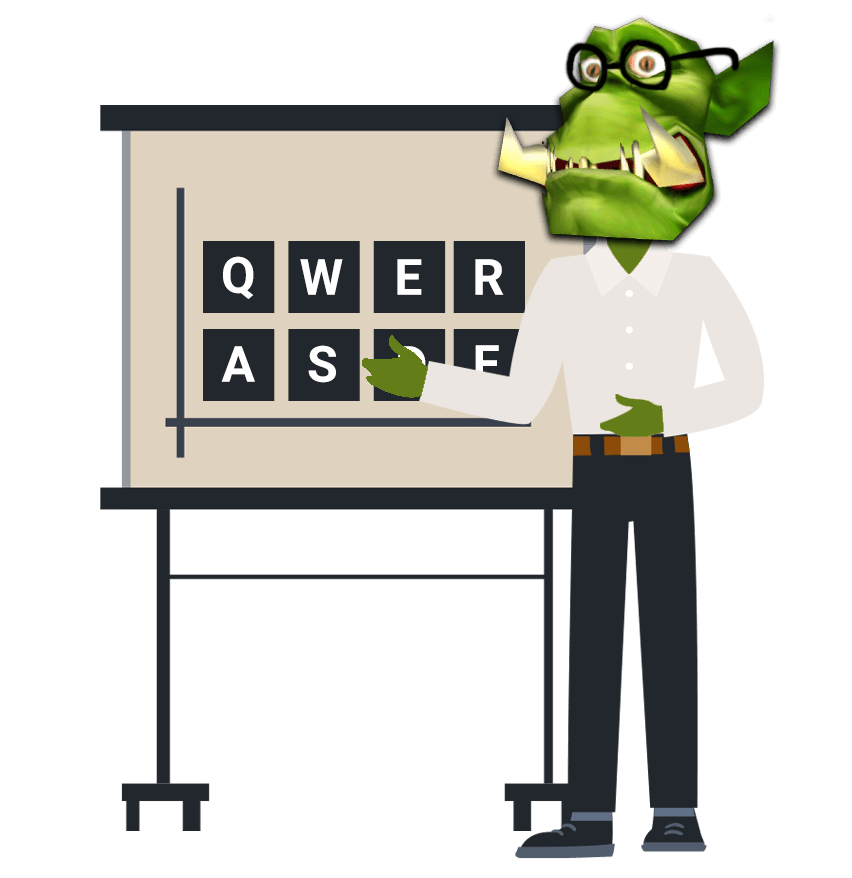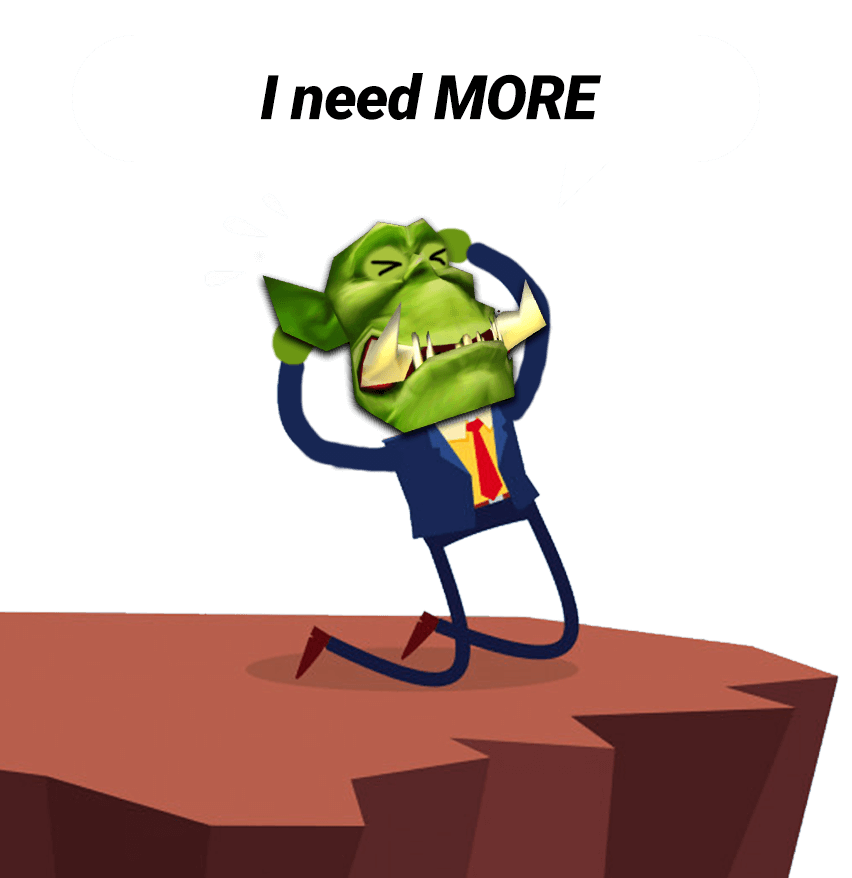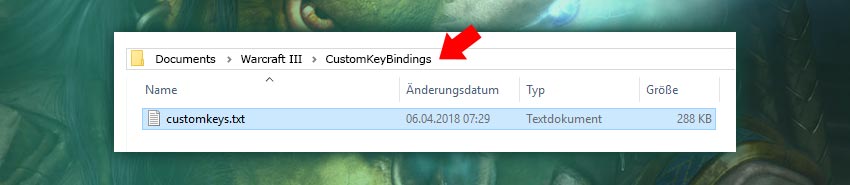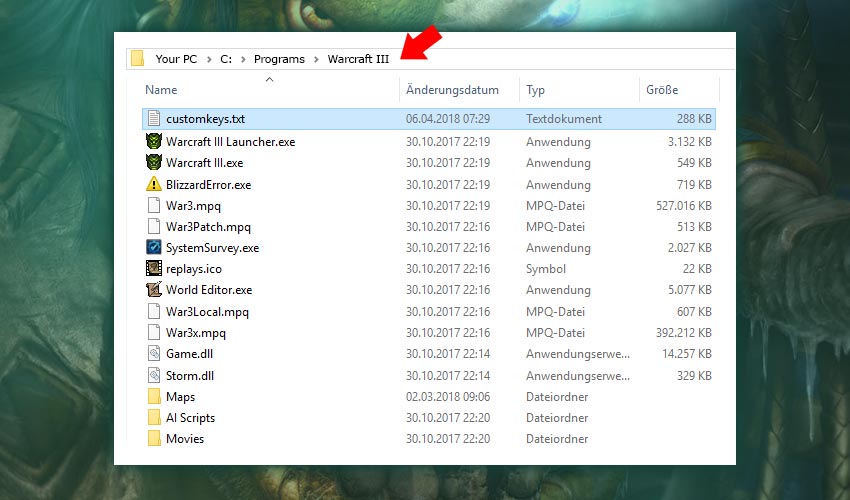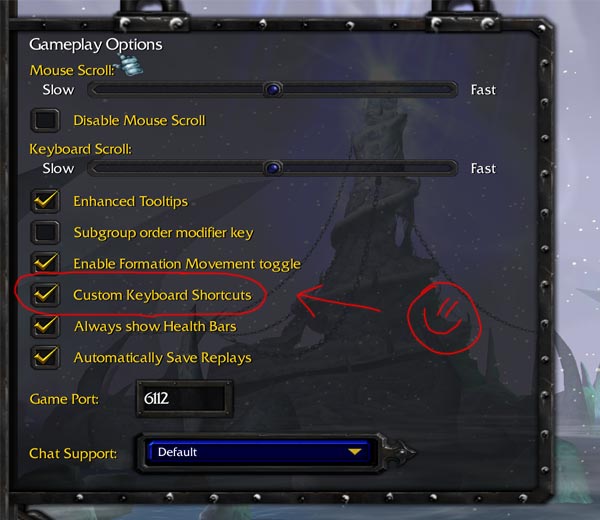Warcraft 3 Reforged Customkeys Download: Easy Guide (2020)
While many different tools exist to use hotkeys for WC3 and Dota 1, the most are broken, so I created this ultimate resource: This article is the only resource you will ever need. 😉
It basically works the same for classic WC3 and for Reforged.
Let’s start: You should be able to setup everything in under 5 minutes!

Content
Chapter 1: Why do I need Customkeys
for Warcraft 3?
Let’s put some light on this question and highlight the real game-changing benefits you can gain to improve your skill, APM and overall flexibility in Dota 1 and Warcraft 3!


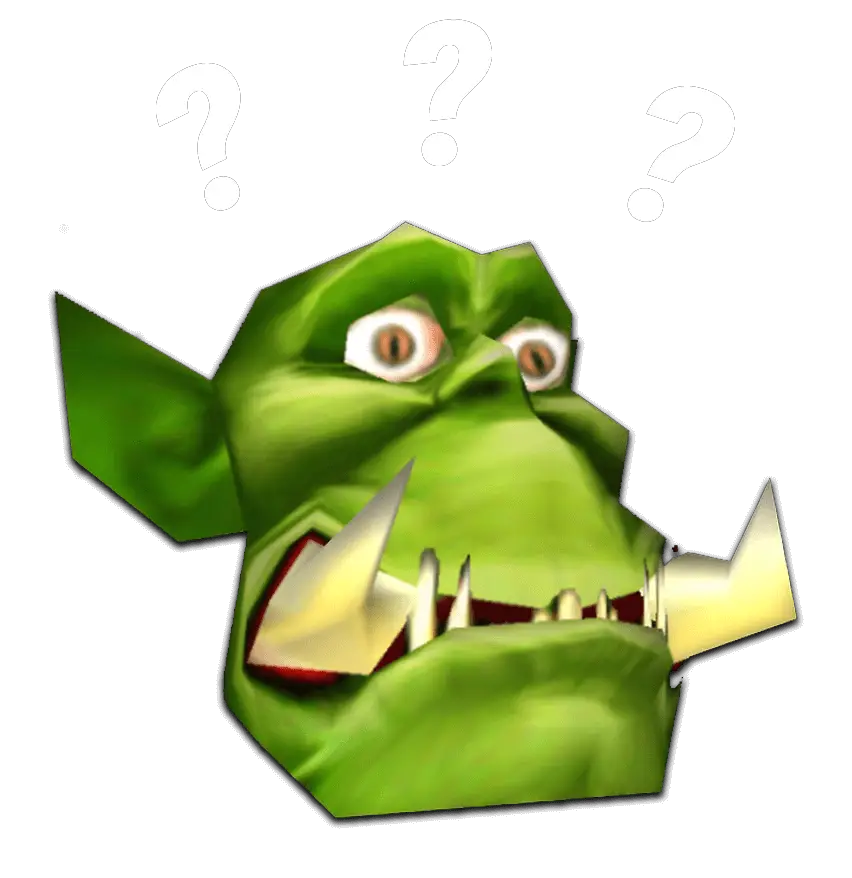
What are Warcraft 3 Customkeys?
Yes Customkeys are key to victory! But hey first of all, for all new players and to shut down any confusion: What are Customkeys for WC3?
Custom hotkeys change the key that you need to press for a specific spell, build or command in Warcraft 3 to the desired location, whether it’s on your keyboard, numpad or even a numerous key on your gaming mouse (new gaming mouses often got 5-10 extra keys!) 😉
These Customkeys can be a small tool, script or text file called Customkeys.txt that has to be placed in the Warcraft 3 files to make it running! Unfortunately, the Warcraft textfile is not capable of switching item hotkeys, but the cool thing is: This guide helps you to make this happen! 😉
Why Customkeys are important in Warcraft 3?
You need it because the standard warcraft 3 hotkeys are spread all over the keyboard, for example: with a human worker “build” is on b and “lumber mill” is on l – this makes it really hard to play games on a high level!
Unfortunately, our good old lovely Warcraft 3 does not have any smart solution to edit these internally inside the game. But because of the high request of Warcraft 3 ladder players and Dota 1 gamers, tons of solutions grew up to exactly match this issue! Help is here guys, enjoy! 😉
Update: For Reforged it’s the same, you can use the grid layout ingame, but you still can use your own Customkeys.txt which gives you much more options for customization.
Chapter 2: Which Customkeys
options do I have?
The problem here is that they always act in the grey zone and it’s important that Blizzard is not treating the tool as a hack. But by updating their policy and compatibility with each patch, these tools often stop working. Check the table to make the right choice! 😉


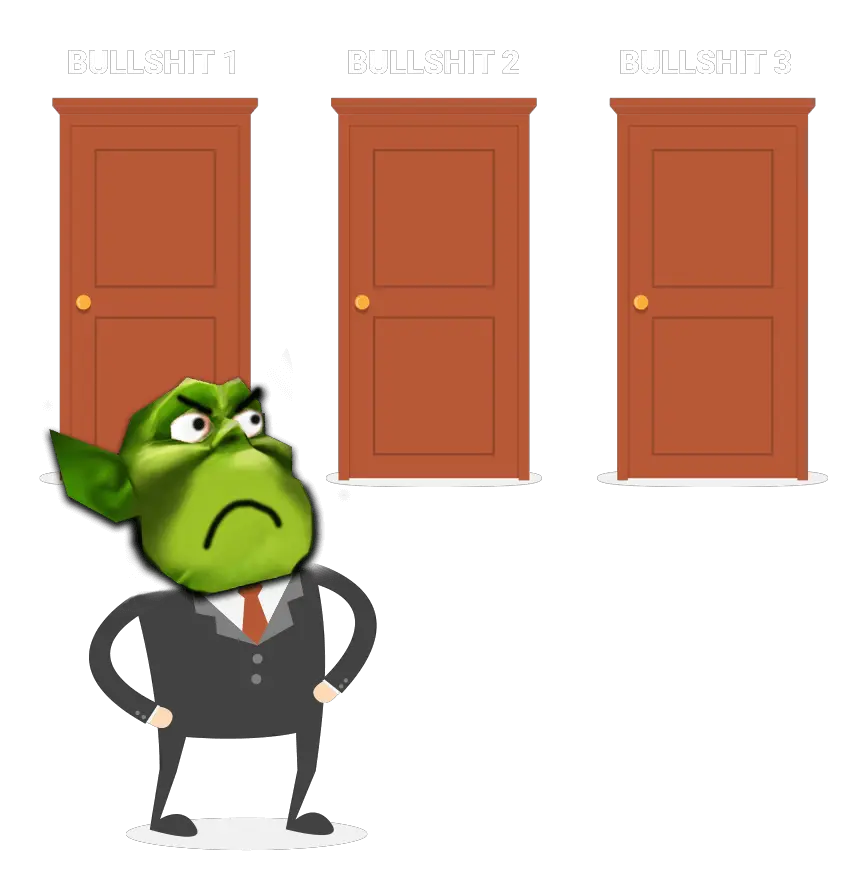
List of all Warcraft 3 Customkeys Options:
So what you will get here, is a list of all hotkey tools that are available. Some are outdated and will not work fluently anymore with the new Warcraft 3 Patches.
I recommend to use the solution in Chapter 3, that means a Customkeys.txt ready to download file in combination with an AHK (Autohotkey Tool) script for the item hotkeys. That’s easy! 😉
For everyone else who want to discover the old library, here are all the Warcraft 3 hotkey tools I have ever added in the past years:
WC3 Hotkey Tools I recommend nowadays:
| AutoHotkey + Customkeys | Recommended Go to Chapter 3 |
| Warkeys | Only recommended for some cases |
| QWER Hotkeys (old) | Not recommended anymore |
| YXCV Hotkeys (old) | Not recommended anymore |
| QWER for Dota (old) | Not recommended anymore |
| RGC Warkeys | Not recommended anymore |
| Keycraft | Not recommended anymore |
| Config.Dota file (QWER) | Not recommended anymore |
| Dota Hotkeys (Inventory Hotkeys) | Not recommended anymore |
| Wc3isk2 (Inventory Hotkeys) | Not recommended anymore |
| Dota Allstars Editor (for config.Dota) | Not recommended anymore |
| AucT Hotkeys Tool (Multi Key Bind) | Not recommended anymore |
| Dota Customkey Web App (external link) | Not recommended anymore |
Chapter 3: Step by Step Customkey + Itemkey Installation
You have two options one super simple customkeys copy for perfect keys (solution 1) or customkeys+item hotkeys (solution 2).
I recommend the second solution, so that you get the perfect setup for your game. 😉


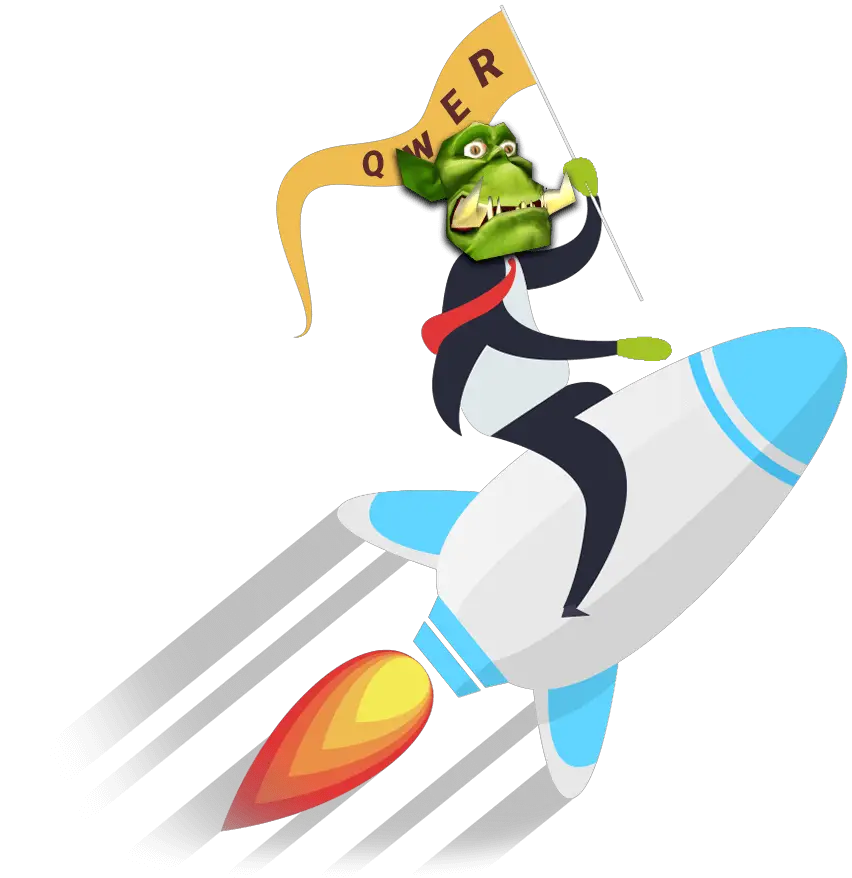
Solution 1:
Simple Customkeys.txt Download

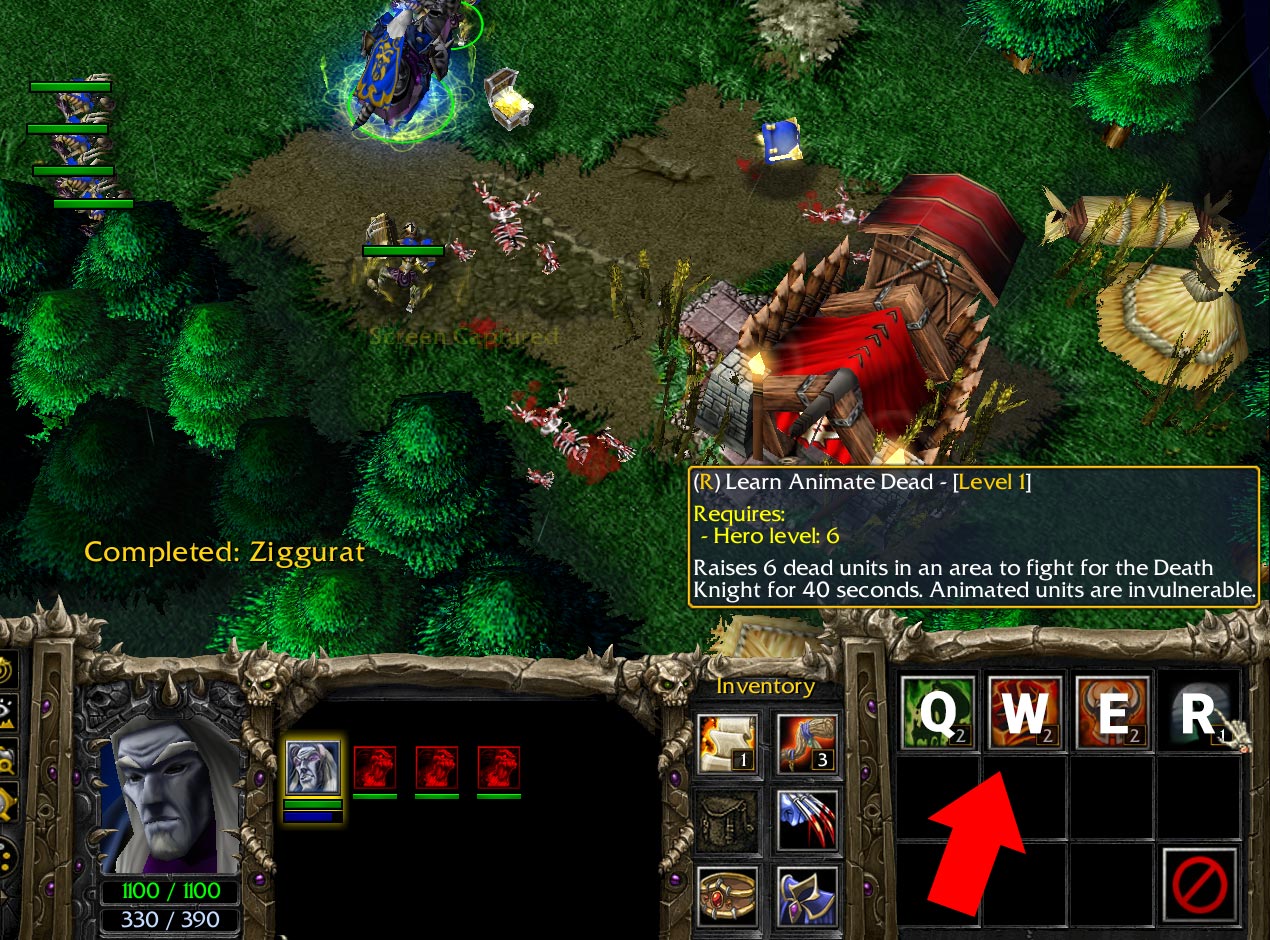
Steps you need to do:
- Download a Customkeys.txt file:
Warcraft 3 Customkeys.txt Download:
Warcraft 3 Reforged Customkeys (QWEASZ) English best Download Warcraft 3 Reforged Customkeys (QWER) German Download Warcraft 3 Reforged Customkeys (AZEQSW) French Download Dota 1 Customkeys.txt Download:
Dota 1 Customkeys (QWEASZ) English Download - Place the Customkeys into the correct Warcraft 3 path:
For WC3 Reforged:
C:\Users\username\Documents\Warcraft III Beta\CustomKeyBindingsFor WC3 Reforged (OneDrive users):
C:\Users\username\OneDrive\Documents\Warcraft III Beta\CustomKeyBindings - Check the box inside the Warcraft 3 Reforged gameplay settings.

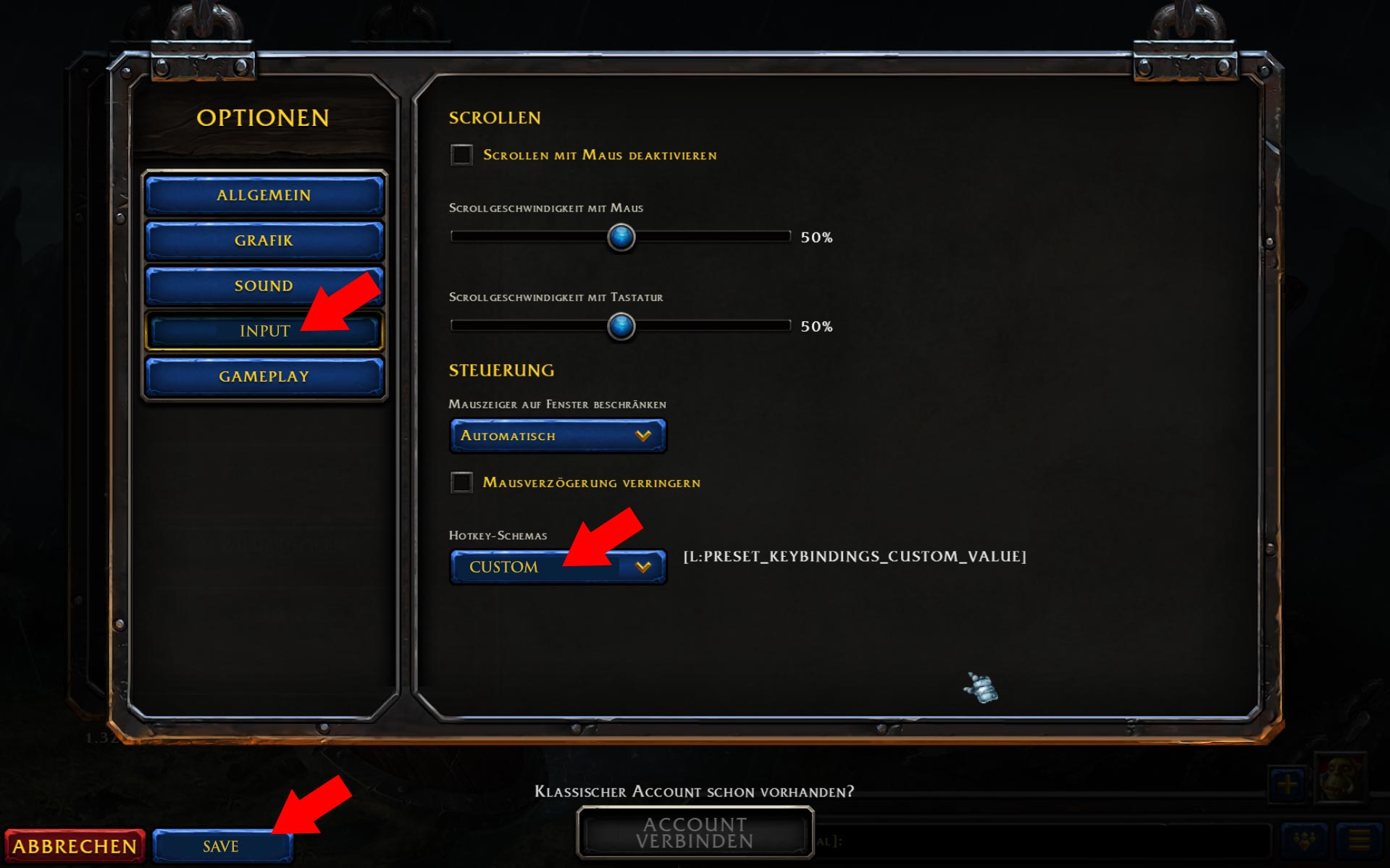
- That’s it! Restart Warcraft 3 and test the Customkeys in a custom game! 😉
Tip: Whenever a new Warcraft 3 Reforged patch gets released, check if your Customkeys are still working. You can find a list of all WC3 Reforged patches here.
Solution 2:
Customkeys + Item Hotkeys
for Warcraft 3 / Dota 1:
To get the full control over all hotkeys in Warcraft 3 a supporting tool is necessary to bring all modern features into the game. With Autohotkey any combination can be switched and configurated. Follow the steps below to simply set up Warcraft 3 item hotkeys.
- First of all complete solution 1 to profit from the basic Warcraft 3 customkeys. Then you are ready to add item hotkeys.
- Now download the AutoHotkey tool for Warcraft 3 here:
Warcraft 3 AutoHotkey Tool Filesize: 2.9 MB Download - Unzip the AHK tool and install the software on your computer.
- Now you need a Warcraft 3 AHK script:
Warcraft 3 Customkeys AHK File Download:
- Download your desired AHK script (I recommend the first one, which places all items on F1 – F6). Now copy the AHK script into your Warcraft 3 folder. That’s it! Now run the script with the AHK tool (it can help to right click “run as admin”).

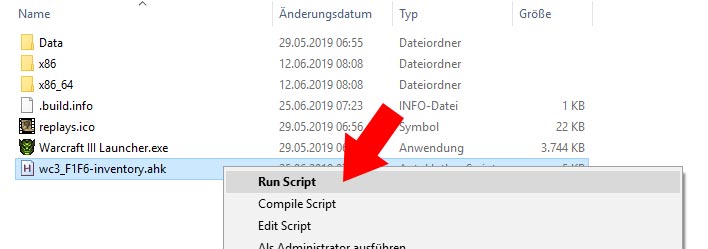
- Launch/Restart Warcraft 3 and test your new WC3 item hotkeys! Tip: Use the Warcraft 3 Cheats “warpten” to build fast and “whoisyourdaddy” to creep/level fast. Like that you can easily test the item hotkeys in a single player match!


- Extra Tip: Create a Shortcut on your desktop, so you don’t have to move to your WC3 folder everytime. Place it next to your Warcraft 3 launch button, so you will never forget to activate the item hotkeys. I also found this windows startup tutorial (external) to that you can add the AHK script to the windows autostart (it will be active automatically). 😉
That’s everything you need! For questions comment below and if you need more commands for the AHK scripts, read on! 😉
1. How to Change Single Hotkeys in the Customkeys.txt File?
I do not recommend doing this, it would be against the pattern: If everything is simply based on QWER-ASDF-YXCV why would you change something?
It’s better to let it how it is, to profit from the files we provide, so that they will always be the same if we update them and you download them again. 😉
If you still want to make single changes, for example to change they key for moving/surround, I recommend to use one of the tools from above like Warkeys.
While Warkeys and the other tools nowadays sometimes produce error codes, a simple setup of a QWER pattern is quite simple and can be done in 2 minutes.
- Just install Warkeys from chapter 2, run it, and create your desired pattern:

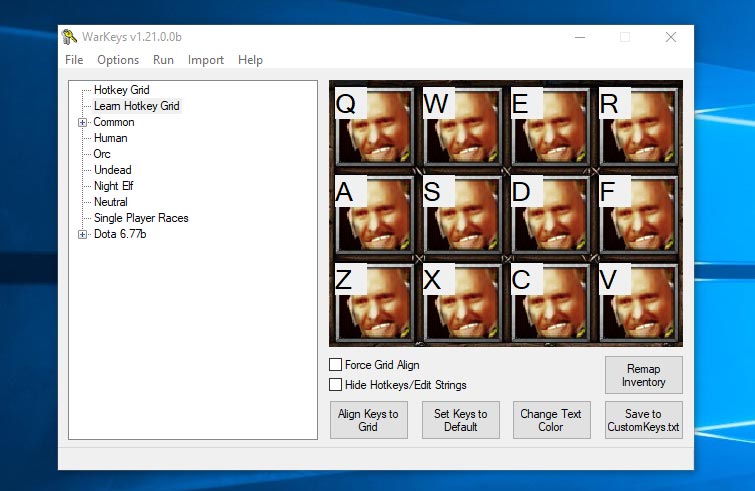
- Now you can make single changes, for example changing move/surround from z to g. To do this just double click the move key and click g.

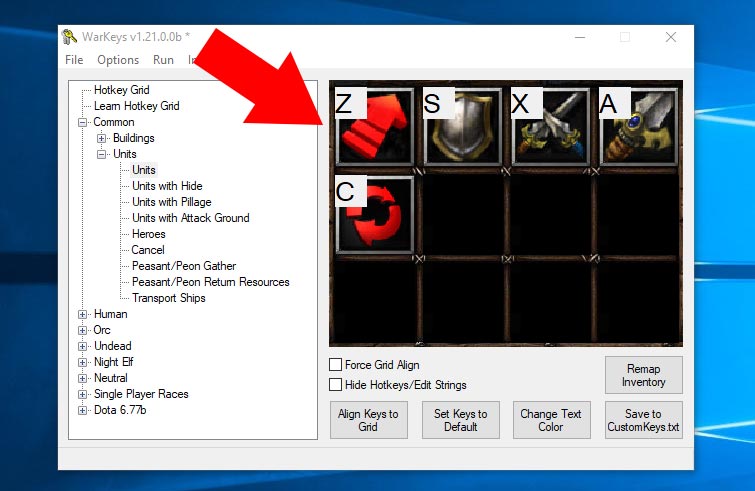
- Finally just click the button “Save to Customkeys.txt” and replace the file in your Warcraft 3 path. That’s it! 😉
2. How to change Single
Inventory Hotkeys in the AHK File?
Having the item slots on specific keys on the mouse or keyboard is an often requested question! It’s super easy to do, just follow these 3 steps:
- Rightclick on the AHK file you downloaded and click edit script.

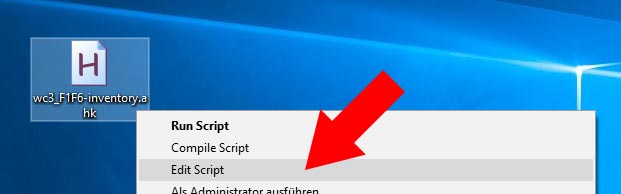
- Now locate where the item hotkeys are written down: Scroll down to where it says “Inventory Keys”:

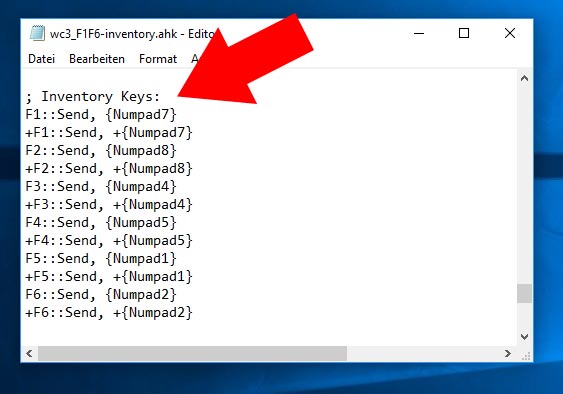
- Now make the change: For example you want Item slot 1 to be on your “mousebutton-4” or on “^”. To do this change both “F1” values to the new value “^”. That’s it! Now you can save it, run the script, restart WC3 and test the inventory hotkey! 😉


Extra Warcraft 3 Commands
for the Autohotkey Tool:
- Profit from cool quick messages, which are improving your gameplay especially for Dota 1, for example if you want to report a missing hero on your lane! 😉


- Swapping CTRL with spacebar can be useful for some people. 🙂 Copy the following code and and place it at the end of the AHK script:
Xbutton2::Numpad7 <--(extra mouse button) MButton::Tab <--(middle mouse button) Space::Ctrl (just read the last few lines of the script) - Research any action in Warcraft 3 that can be done automatically and bind it on a key. Just to give some inspiration: Opening Battle.net profiles, checking stats, pinging yourself, changing chat-channels and much more! ;)
- Combo-Casts: Is it possible to put 2-3 spells on one hotkey? Example: Click mousebutton 4 and your mountainking uses stomp, storm hammer and a mana potion at the same time.
It is possible, but I would not recommend it, because it could be reviewed as an unwanted advantage compared to the enemy by blizzard or the platform you are playing on. It's definitely possible if you want to try it.
That's it, Warcraft 3 friends! I hope you enjoyed the tutorial, if you have any feedback, improvements or questions, I am happy to see your comments! :)
And you know what? Once Warcraft 3 Reforged is out, hopefully setting up hotkeys will be much easier (it will be inside the Warcraft 3 client). This will change our life! ;)